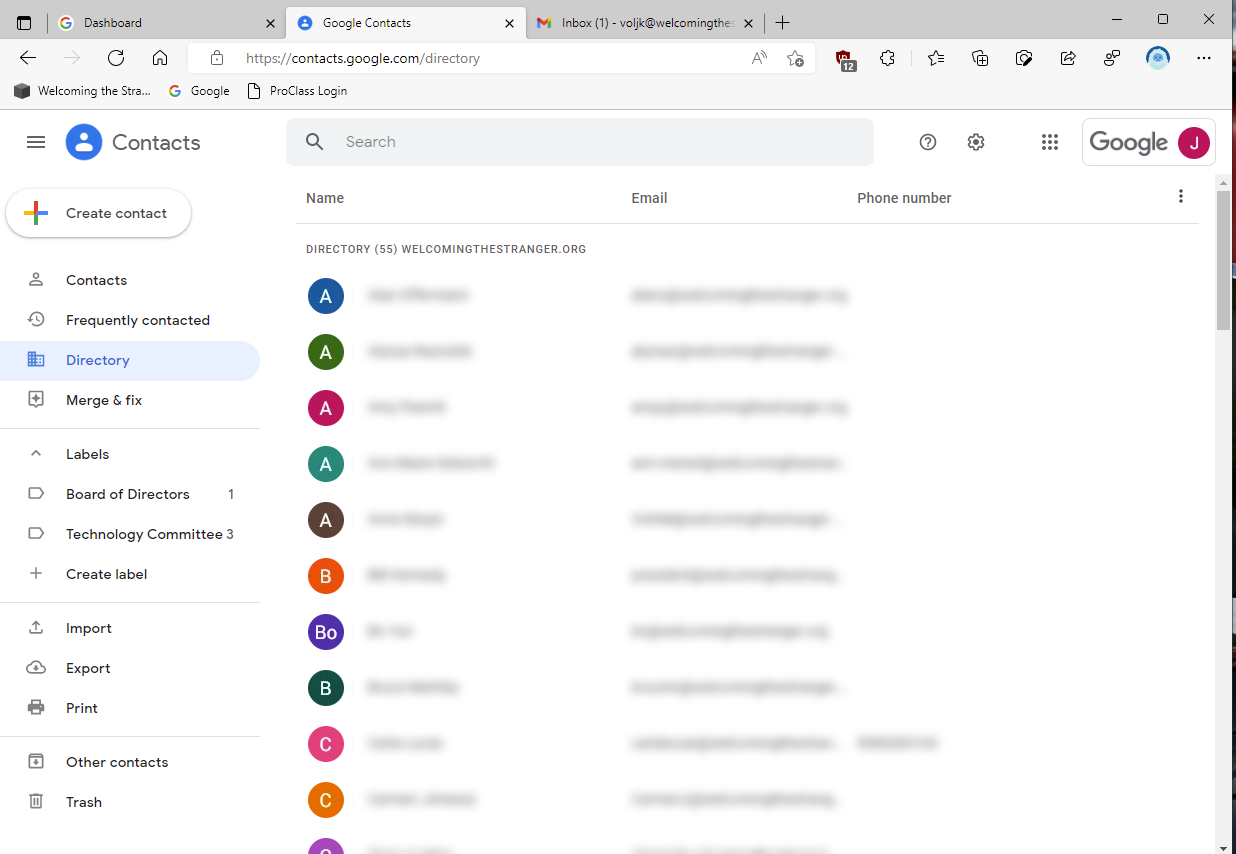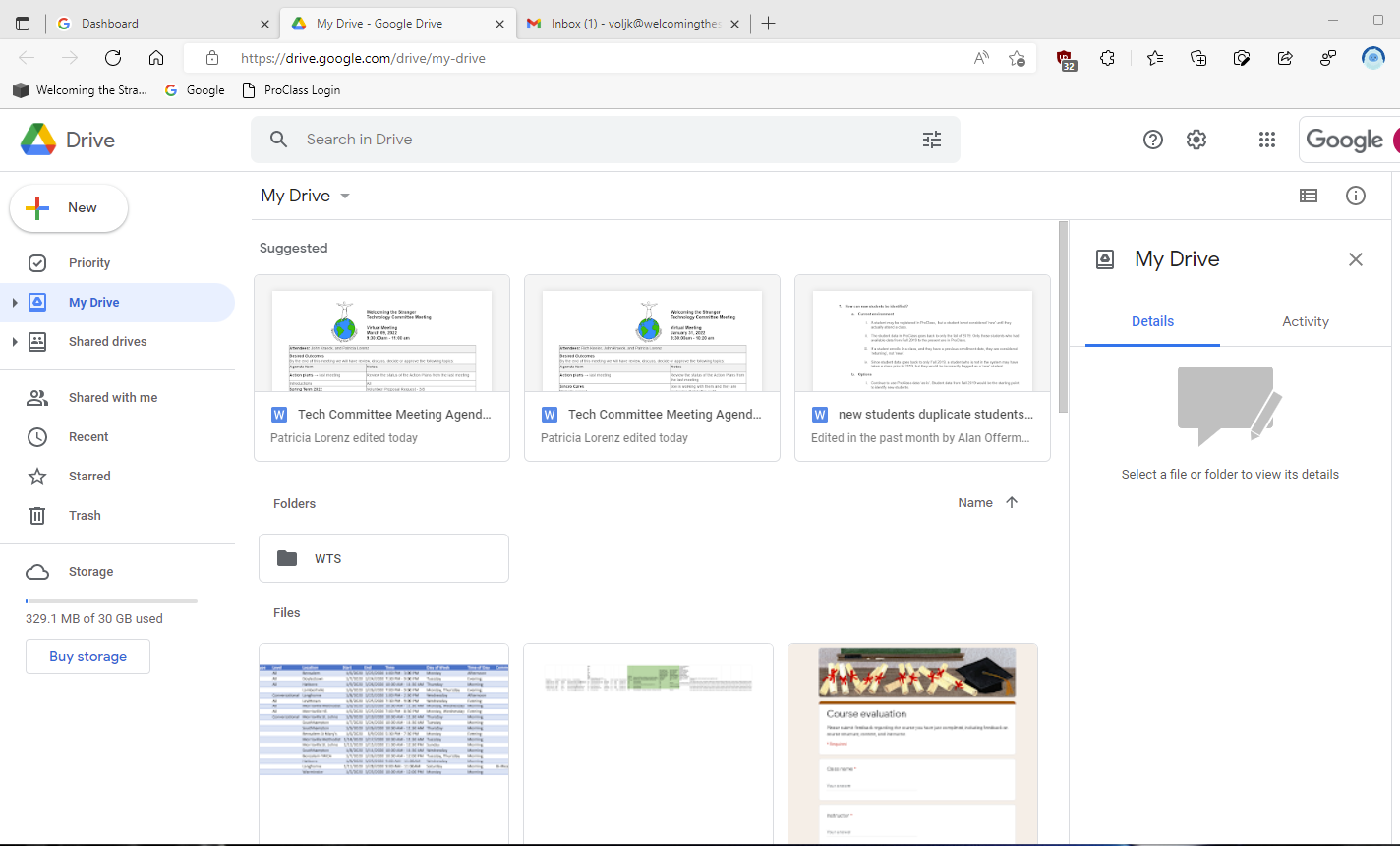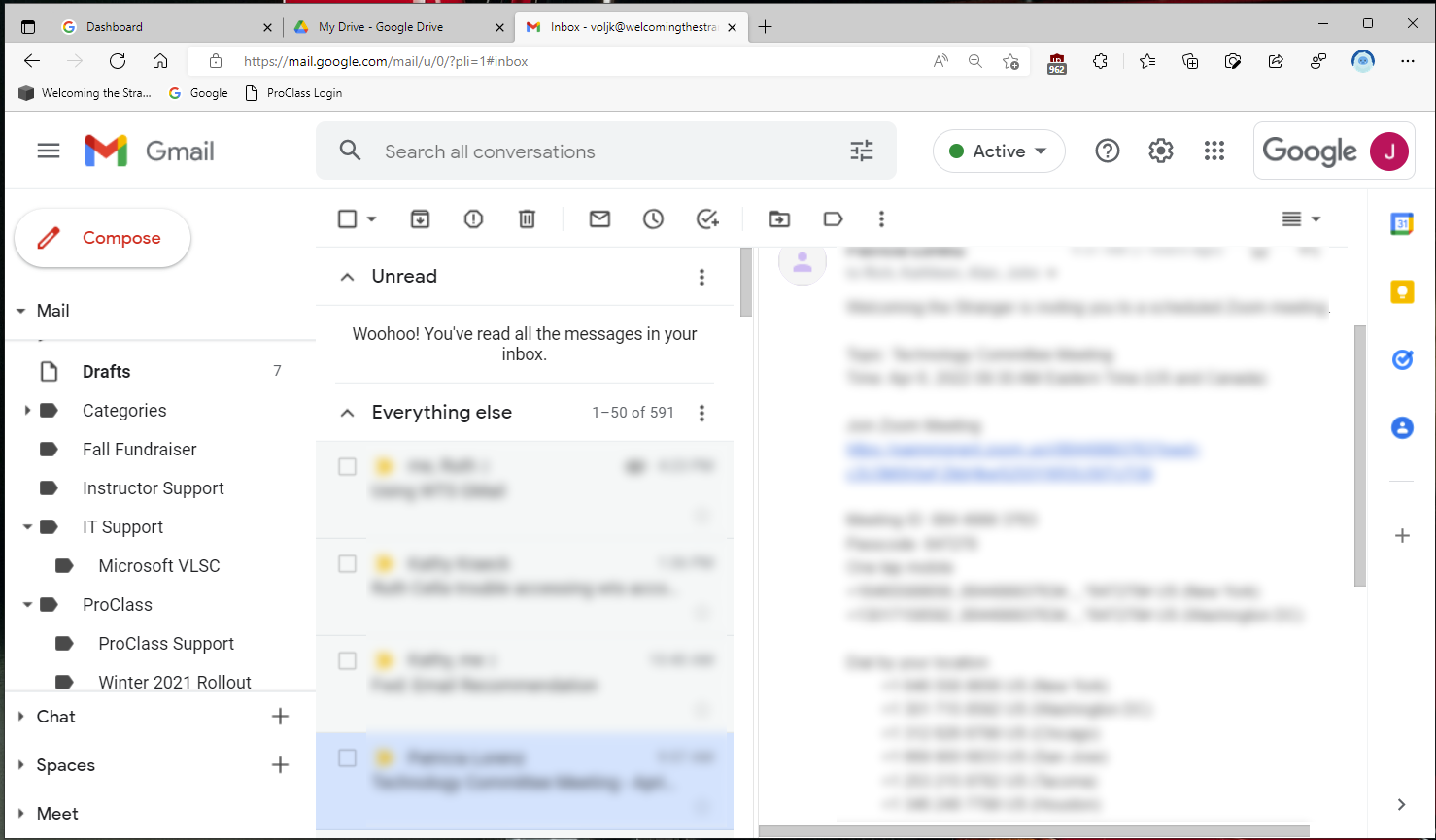Using your WTS Google Account
Volunteers with Welcoming the Stranger will receive a Google Workspace account through Welcoming the stranger. The key to this is your WTS email address: yourusername@welcomingthestranger.org. Once this is set up, and you have reset your password, you can use this account for email and sharing documents with staff and volunteers at Welcoming the Stranger.
You should bookmark/favorite the address of the Google Workspace Dashboard, https://workspace.google.com/dashboard.
Google Dashboard
Clicking on any of the boxes will open the corresponding application in a new browser tab. In addition to the options above, the other applications are Keep (notes), Meet (video conference), Sheets (spreadsheet), and Sites (project web sites).
Generally, you will be interested in Mail, Calendar, and Contacts. Documents may be shared with the Drive and Docs application.
To access the list of all Welcoming the Stranger volunteers and staff, open Contacts and select Directory on the left hand side of the screen. Note that the list of Contacts for your account will only include those that you specifically add, whether they are Welcoming the Stranger addresses or external email addresses.
Welcoming the Stranger Directory
The Drive and Docs application is used to share files. You can store PDFs, Microsoft Office documents, as well as Google Documents. Formatting can be lost when documents go from Microsoft Word to Google Docs and vice versa, but for simple formatting, it works.
My Drive is for storing documents you are working on. You can create additional folders under this, and share documents from here. Shared Drives are folders set up for specific teams.
Gmail is probably where you will spend the majority of your time in Google Workspace. Gmail is a web based email application, so it can be accessed from any location with just a browser.
Gmail uses Categories rather than Folders to sort mail, but the result is largely the same.
If you prefer to use an email application, you can add your Gmail account to the Mail app in Windows, Mac, or iOS. You can also add it to Outlook on Windows or Mac. Links to instructions can be found here:
Add an email account to Mail on your Mac - Apple Support
Set up email in the Mail app (microsoft.com)
Add a Gmail account to Outlook (microsoft.com)
Additionally, if you have a Bucks County Library card, you can visit the Libraries website, select E-Library/Research and Online Learning, and then scroll down to LinkedIn Learning. There you can set up a free account, and find online, video courses on using Google Workspace.